
Common mistakes with Lumise and how to fix them
1. Author field is missing in the addon background
Error message:
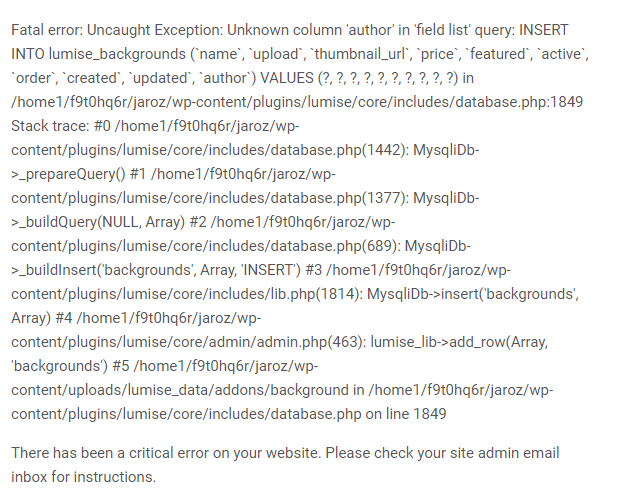
Solution:
- Please help me add the "author" field right after the "active" field in the "backgrounds" table.
- The "author" field information is as follows:
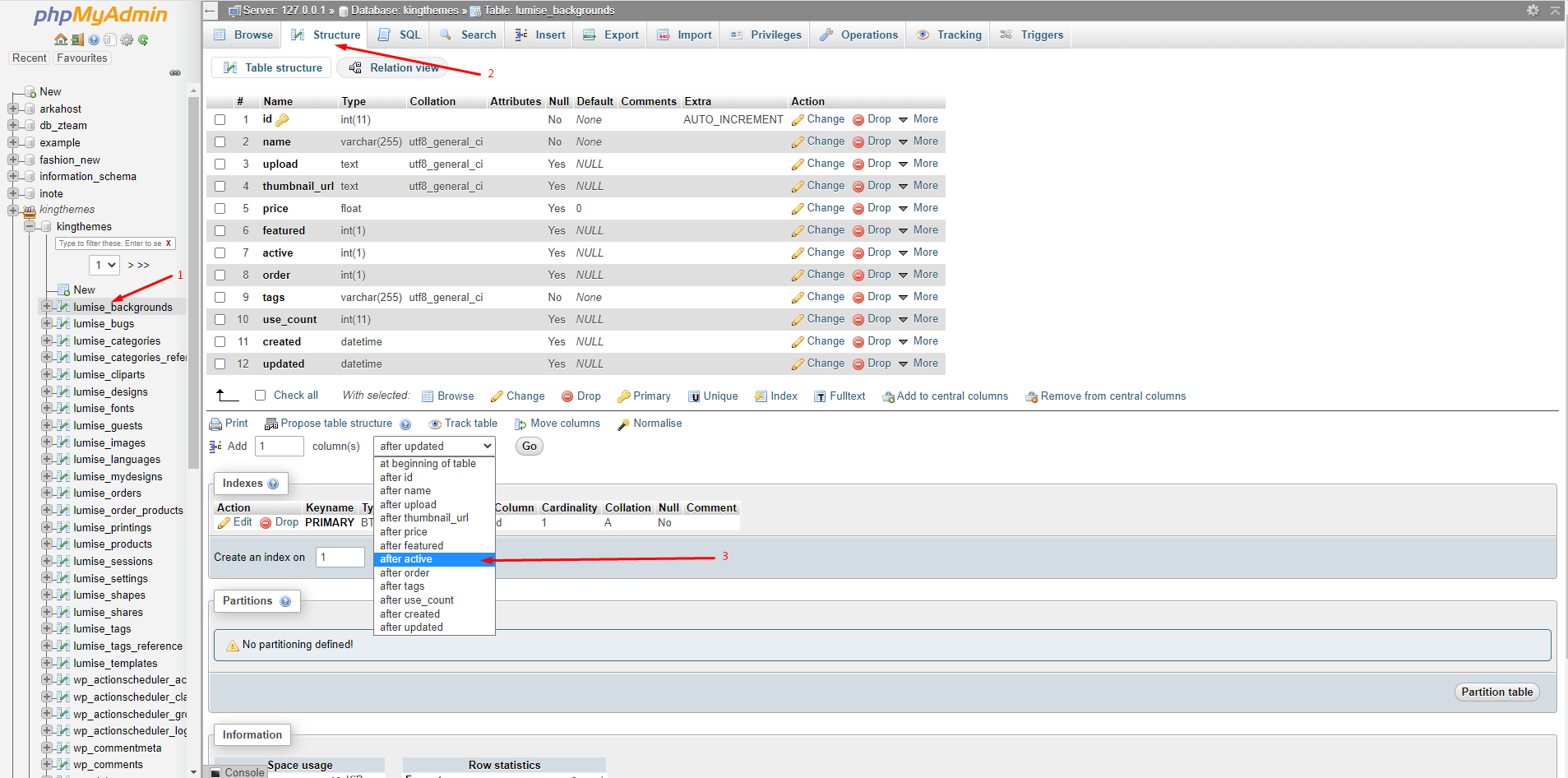
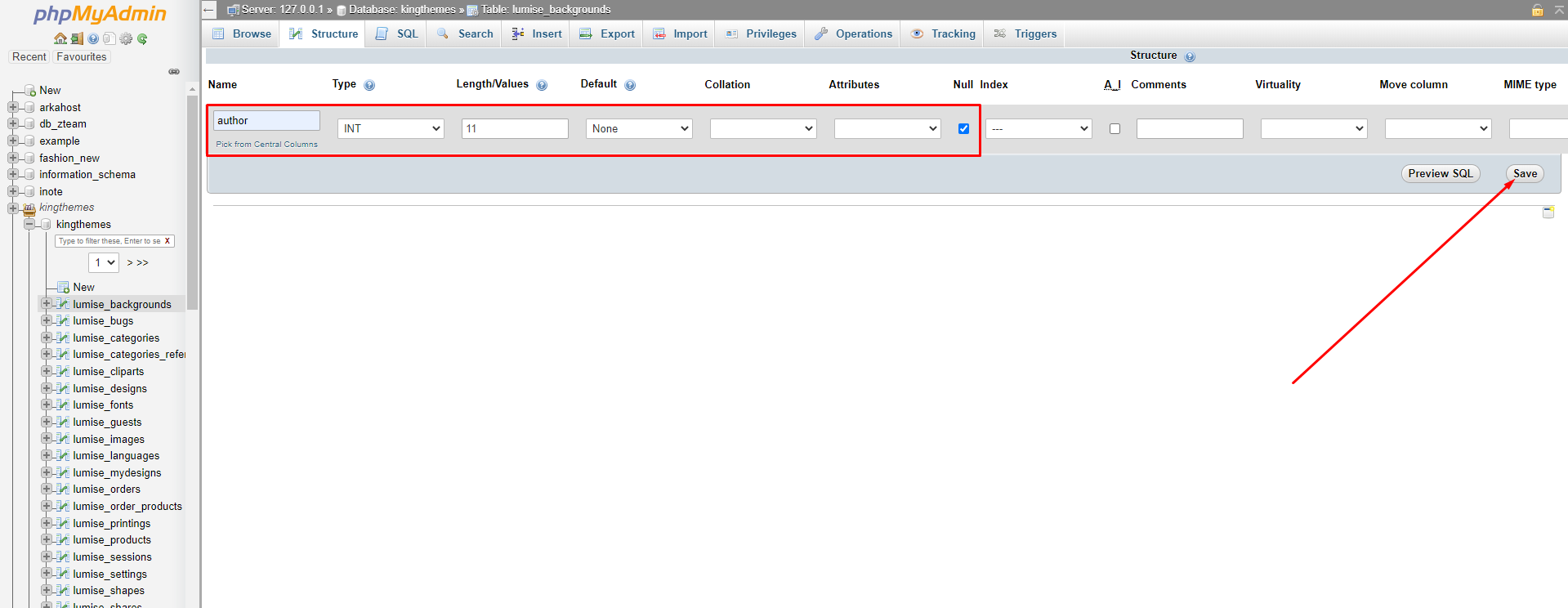
2. 403 error message with addon Images
Error message:
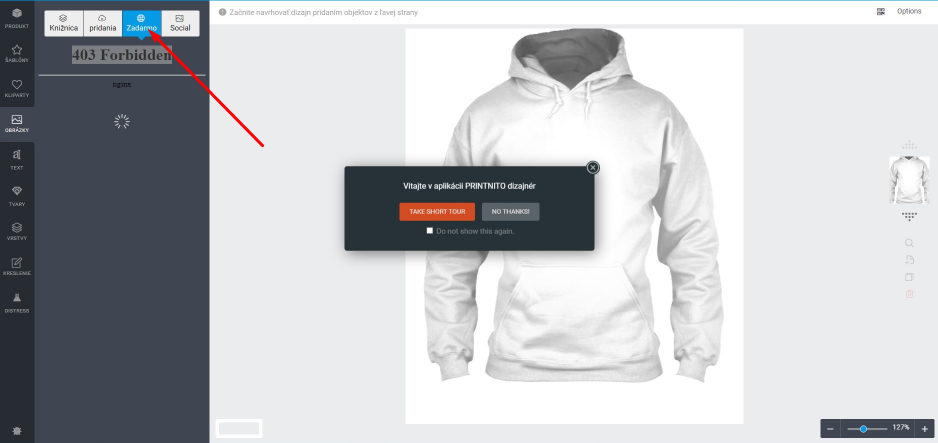
Solution:
Error hosting side, please contact with open hosting support to run files from the folder "lumise_data / addons / images".
- .htaccess wp-content directory
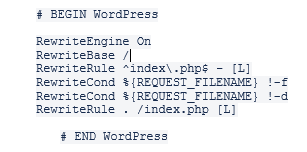
- .htaccess uploads folder
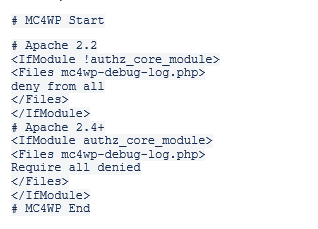
3. Add text, cliparts, templates that are skewed to the side
Error message:
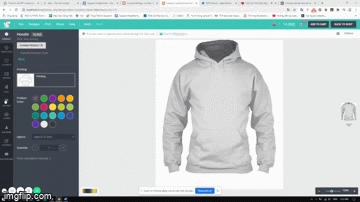
Solution:
- Access the setting.php file under the path "wp-content / plugin / lumise / core / admin / pages / setting.php"
- Search for the keyword "text_direction"
- uncomment => save
- Finally, turn off the Text direction function in the Lumise plugin configuration
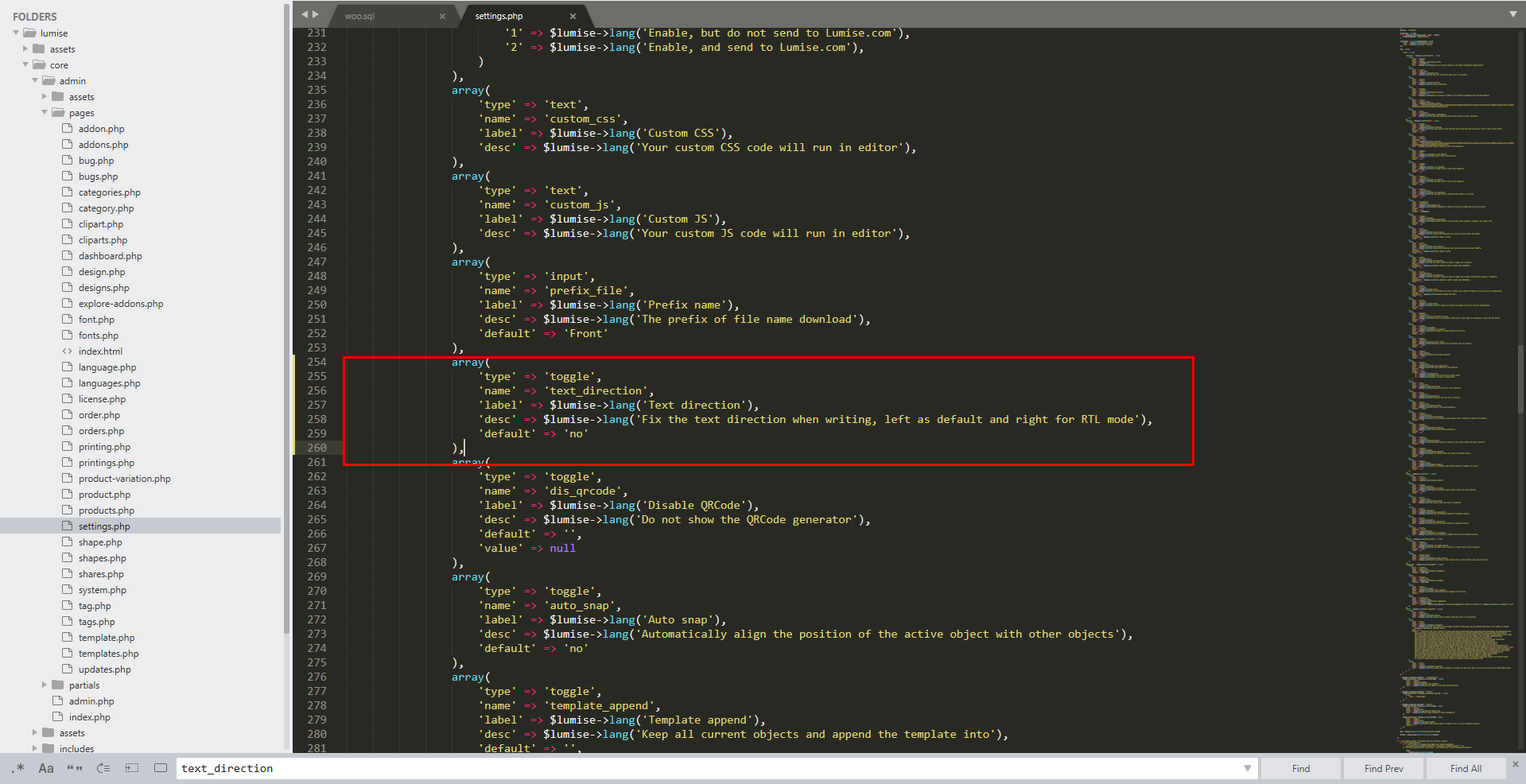
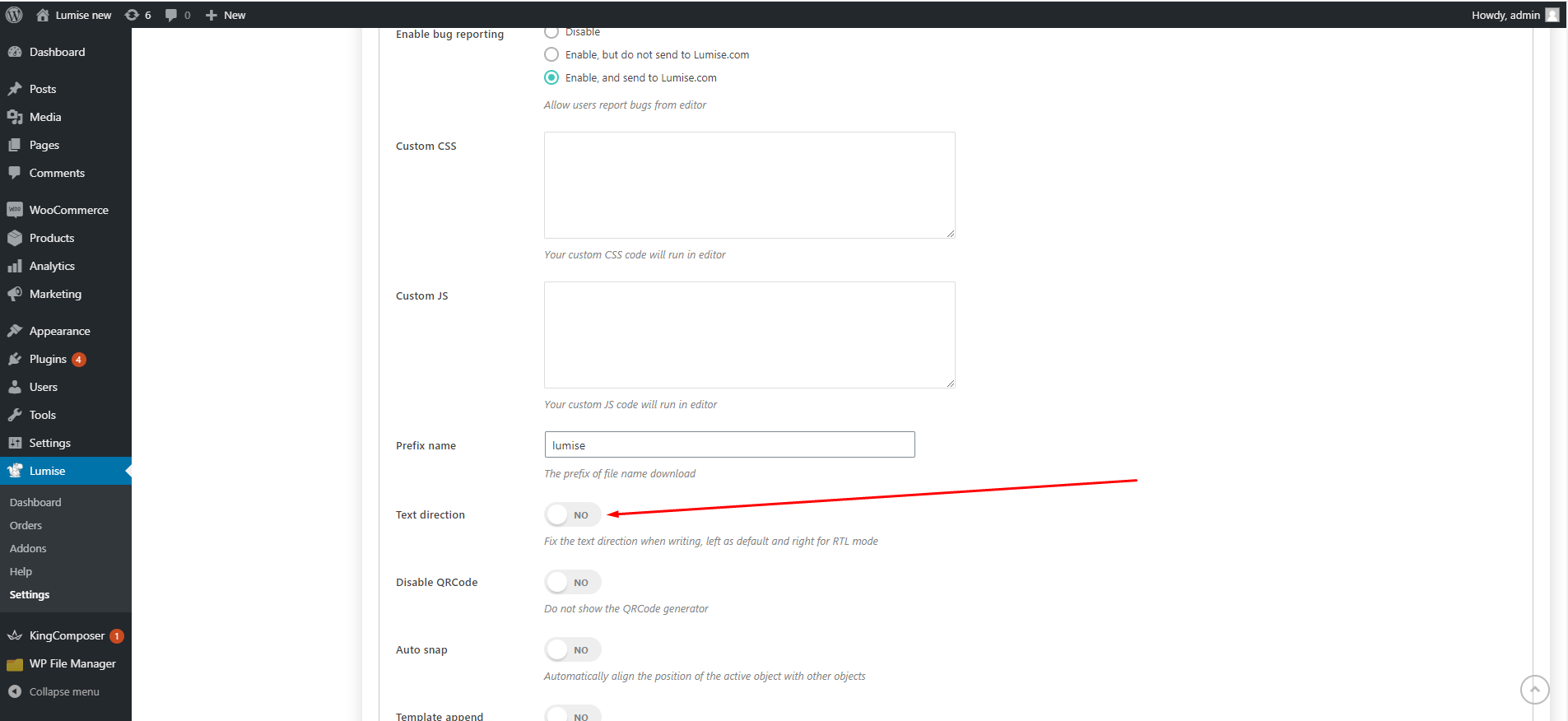
4. Error empty cart when checkout outside the frontend
Error message:
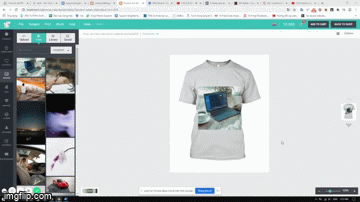
Error due to heavy design file could not upload
Solution:
If the site is running with the apache server, add this line to the .htaccess file
php_value upload_max_filesize 40M
php_value post_max_size 40M
5. The "View in Lumise editor" function does not work in Lumise-> Orders
Error message:
- Perform the "View in Lumise Editor" function in Lumise-> Orders-> All Orders
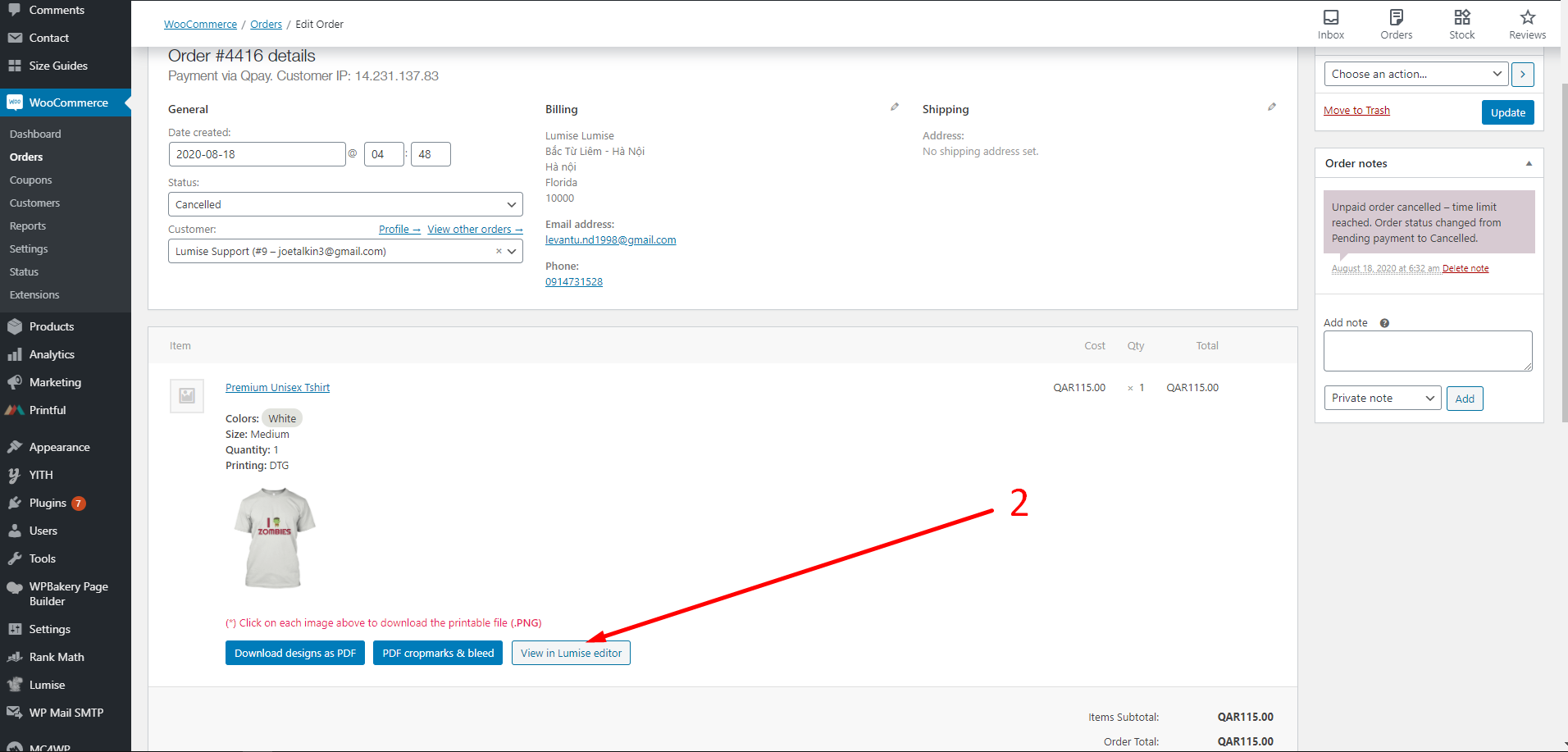
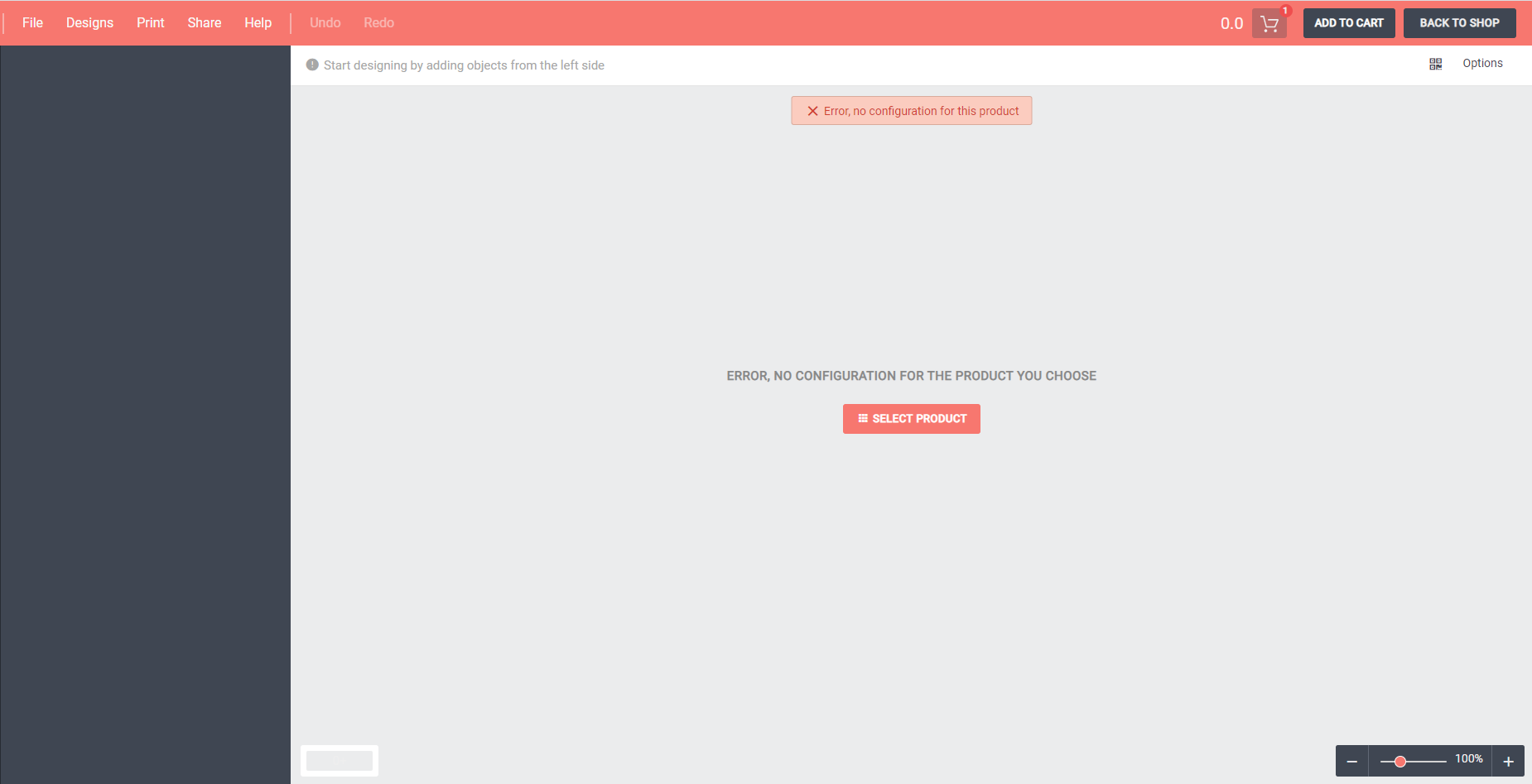
Solution:
- All information of an order are displayed in Woocommerce-> Order
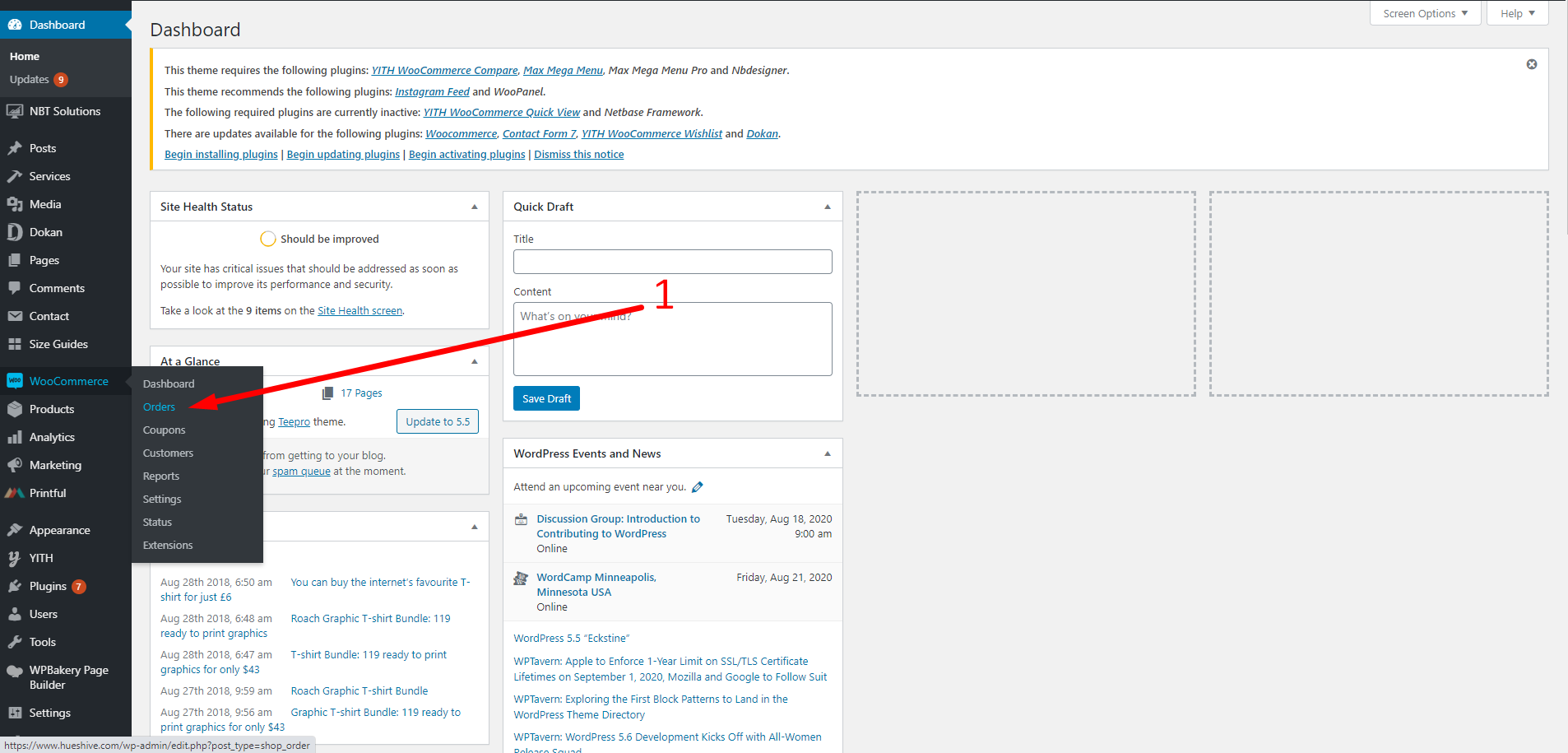
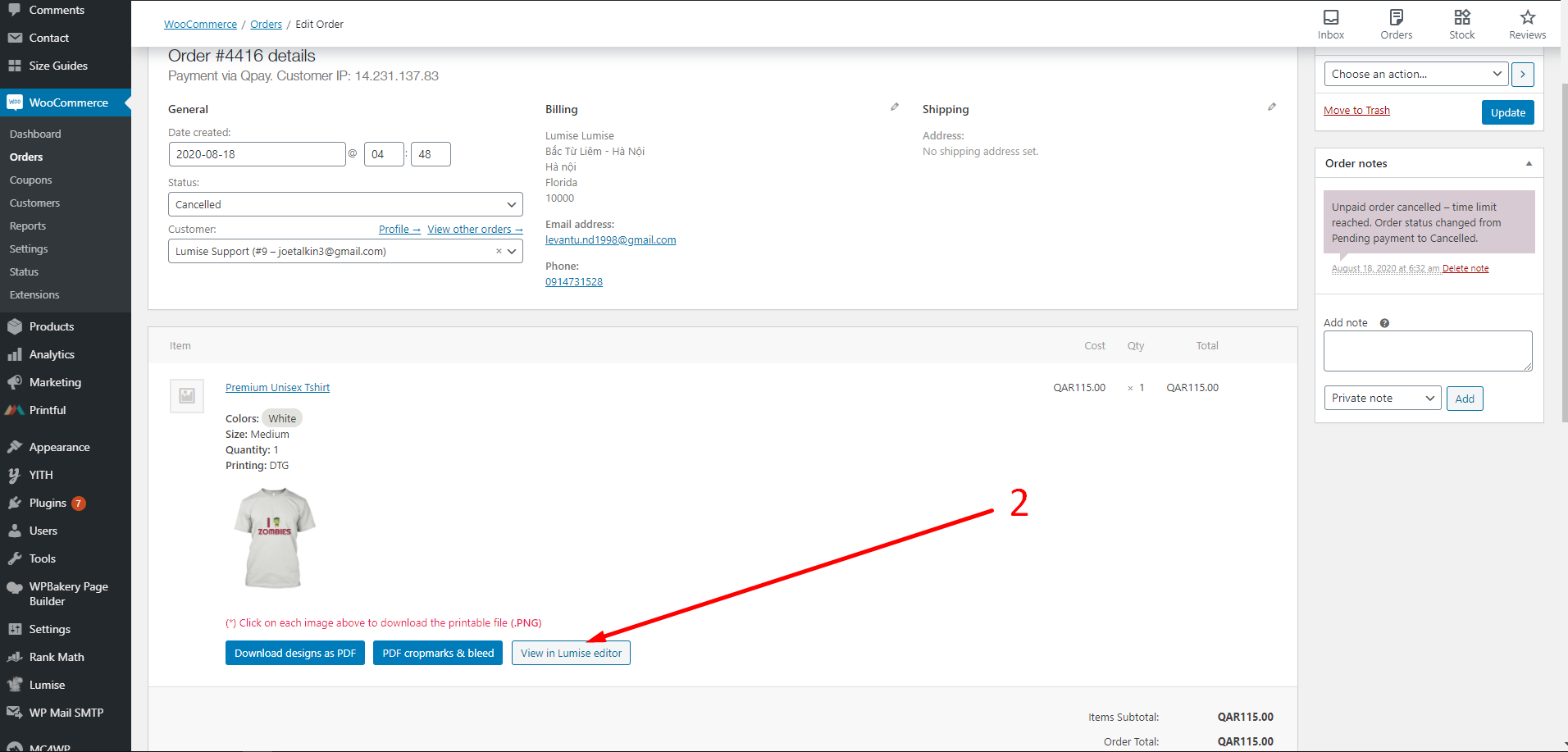
6. Error of not loading the product in the "design-editor" page
Error message:
- When "Customize" is clicked, the message "initializing" or "importing" continuously attached the death wheel
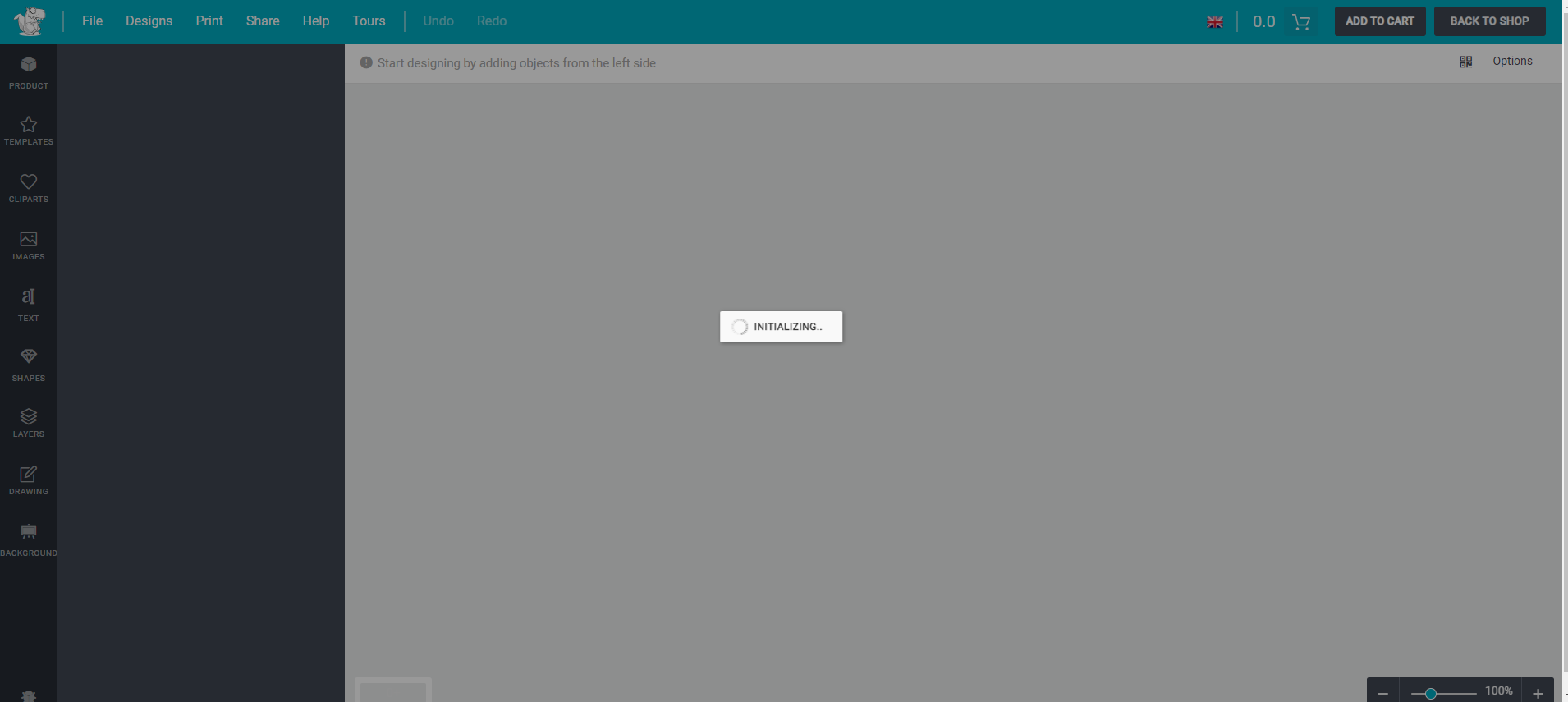
Solution:
Find and edit defective products in the Products tab
Click "Edit product base" then save the settings and check again:
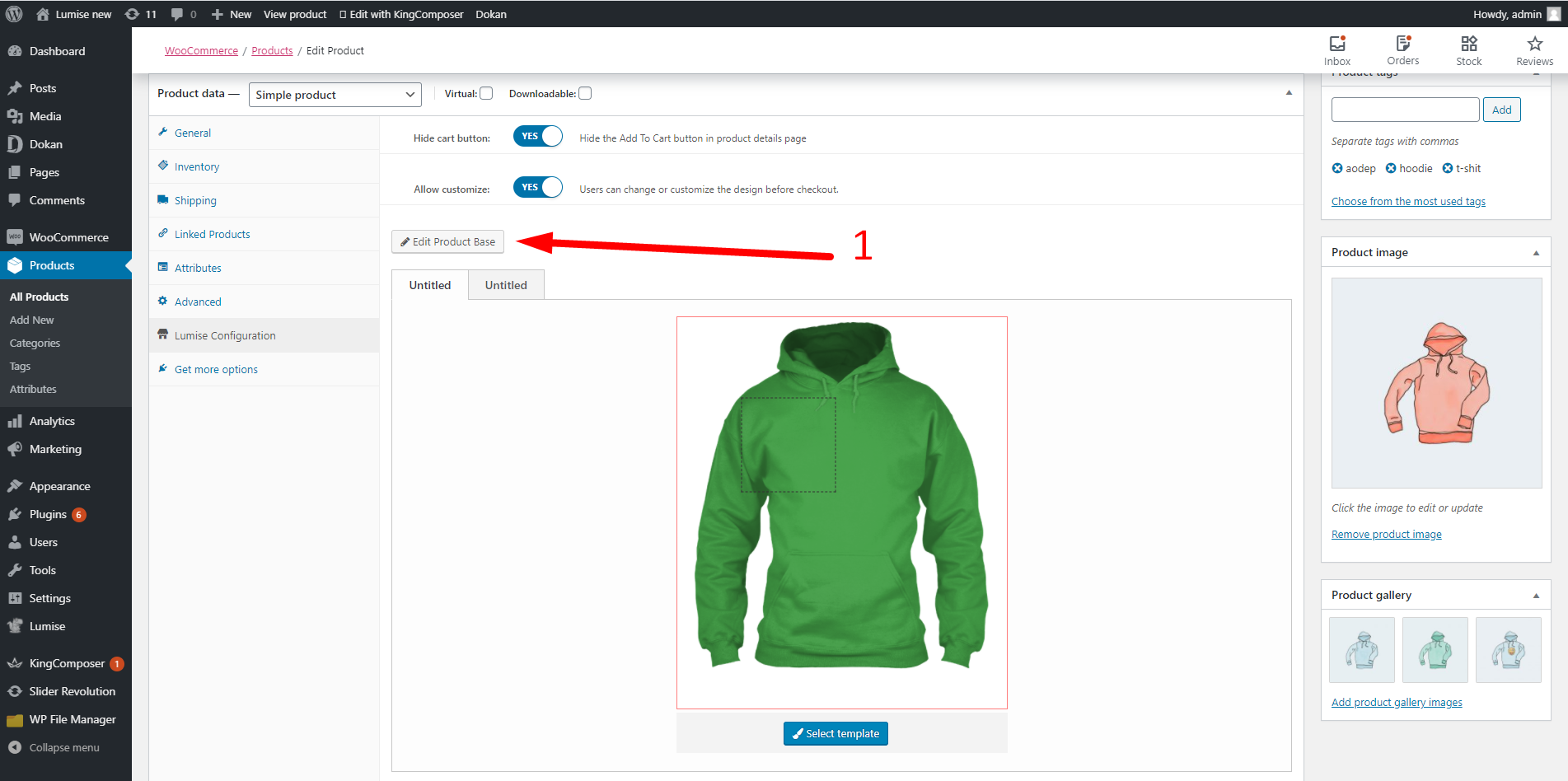
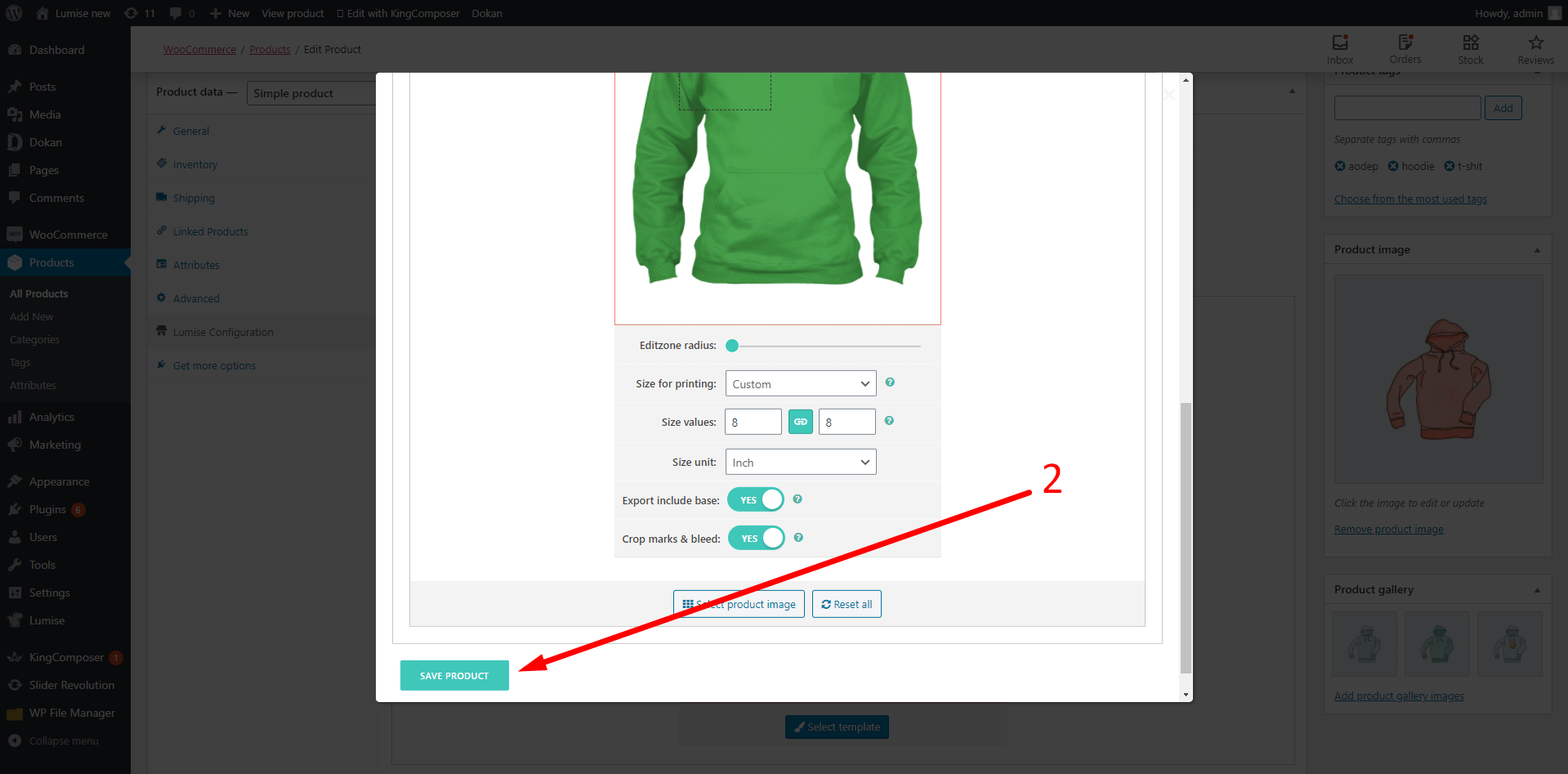
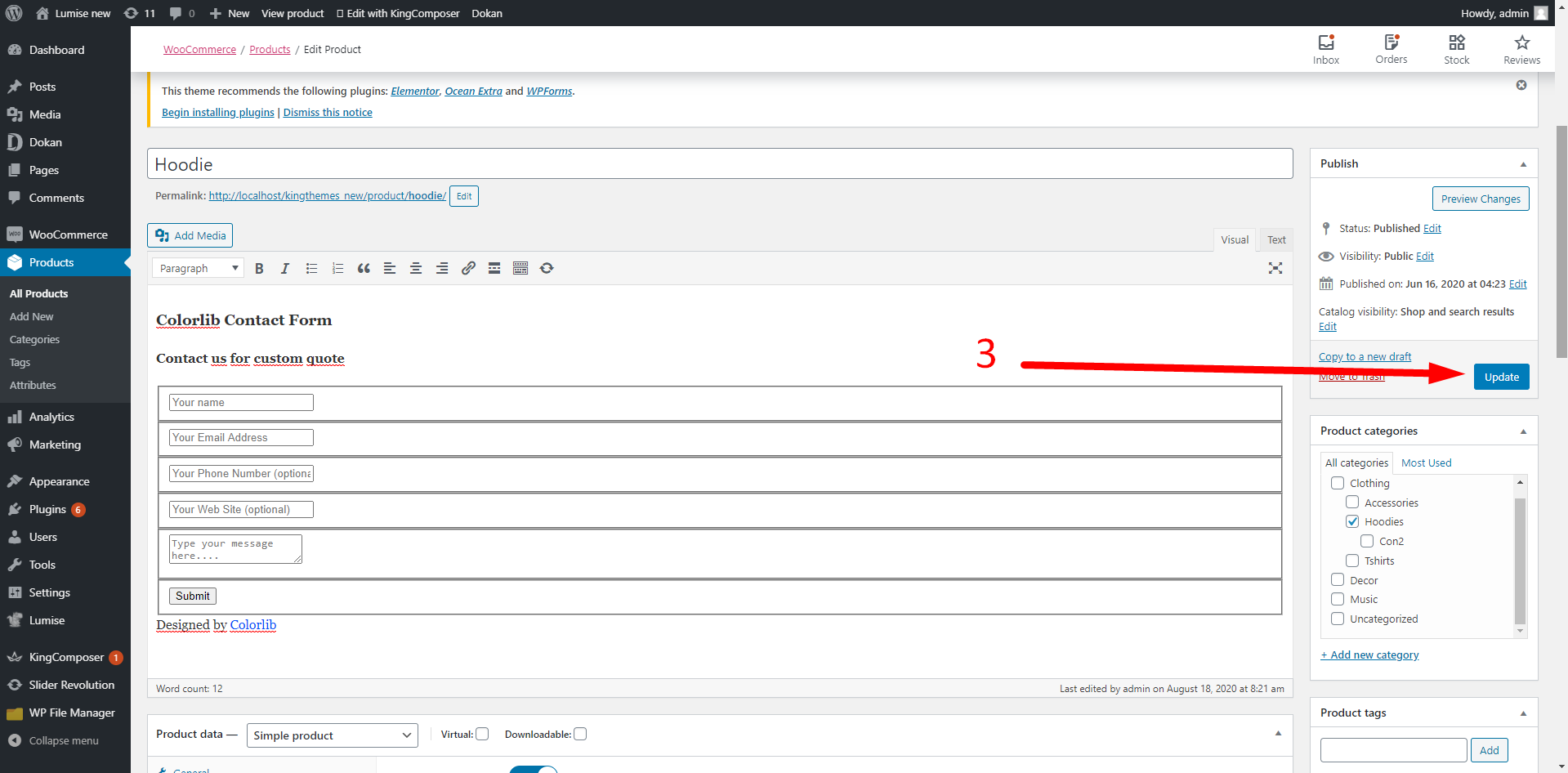
7, Why can't you change the color of the clipart you add?
Make sure your clipart is in SVG-vector format. You can get vectors at the following websites to compare with yours. https://publicdomainvectors.org/
====================================================================
Hopefully some of the above guidelines will help you.

