
How to use the printful add-on?
The printful add-on supports users to sample the base product from the printful page to create designs with Lumise plugin.
Step 1: You go to website https://www.printful.com/
You need get API from Printful to connect with Lumise.
After registering the printful account, go to Store --> Create then active it.

You go to Settings --> API to copy API key.

You need encode the API before enter it in the add-on settings. Please go to https://www.base64decode.org/ to encode the API.
Step 2: Install add-on
After download addon please upload it on Lumise dashboard https://prnt.sc/t9pl53
You go to addon settings enter the encrypted API

Step 3: Create product with Printful
You choose variation product then choose Lumise Configuration to get printful product.
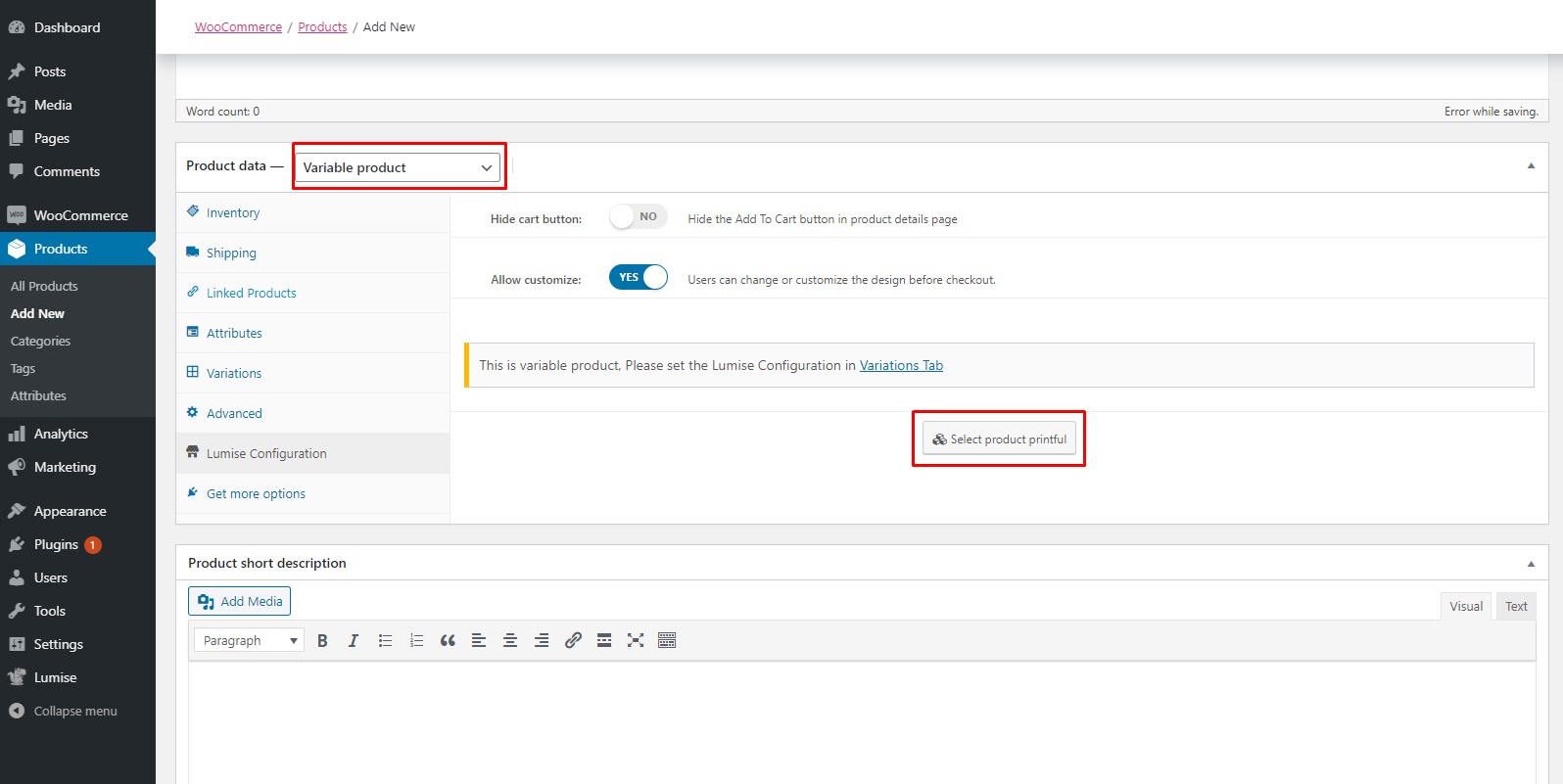
Video tutorial:
======================================================================================
Hopefully the article will help you easier during the installation process and how to use the addon.

