
How to setup full site like demo Lumise?
After purchase Lumise from Codecanyon, go to download item from My Account > Downloads Items. Select Lumise and download it then extract package.
Notice: The installation package already includes Wordpress installation so you do not need to install Wordpress first.
Next you will have to visit the following link to download the installation package for full setup.
https://drive.google.com/file/d/1nKc2n8NmMH5yNo2dNskVc52bkieRN7Om/view?usp=sharing
After going to the above link and completing the download please extract lumise-full-setup.zip and upload the 2 files to the directory where you want to install the website.
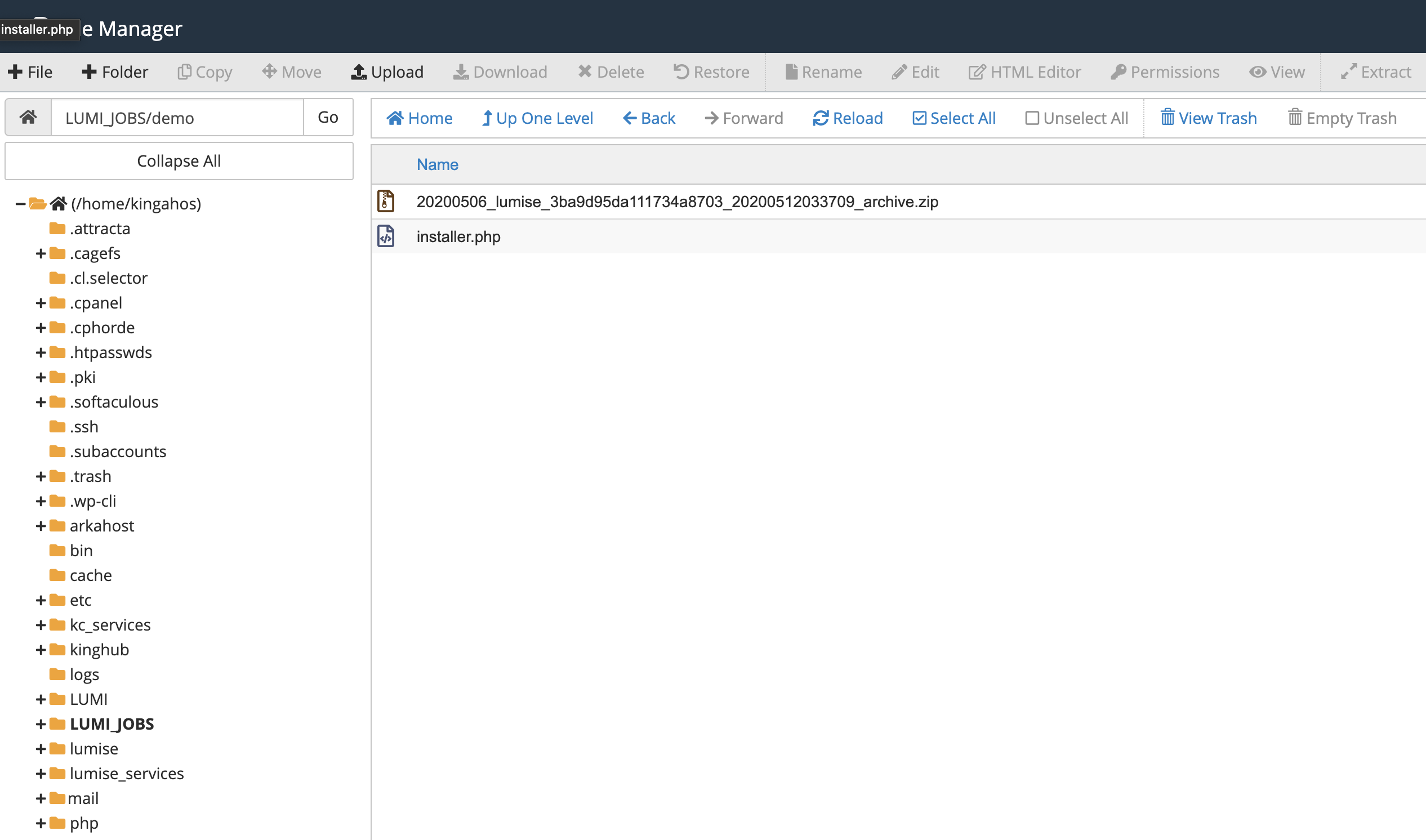
In the picture above I will install with domain http://jobs.lumise.com/demo
You will need to create a new database and username + password to begin the installation.
To start install, please go to your site URL with format http://[your_domain]/installer.php
After that, follow instruction on the page to install.
Step 1:
Make sure the request is in the Pass state, you just need to accept all terms & notices.
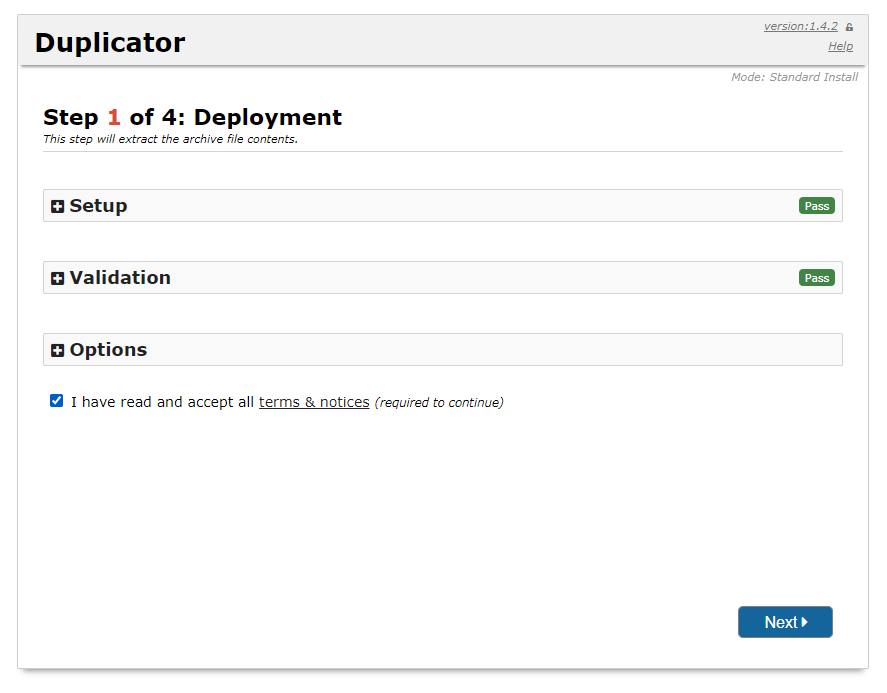
Step 2:
Next step display with the required fields for database connection (Hostname, Database, User, Password) --> Test Database.
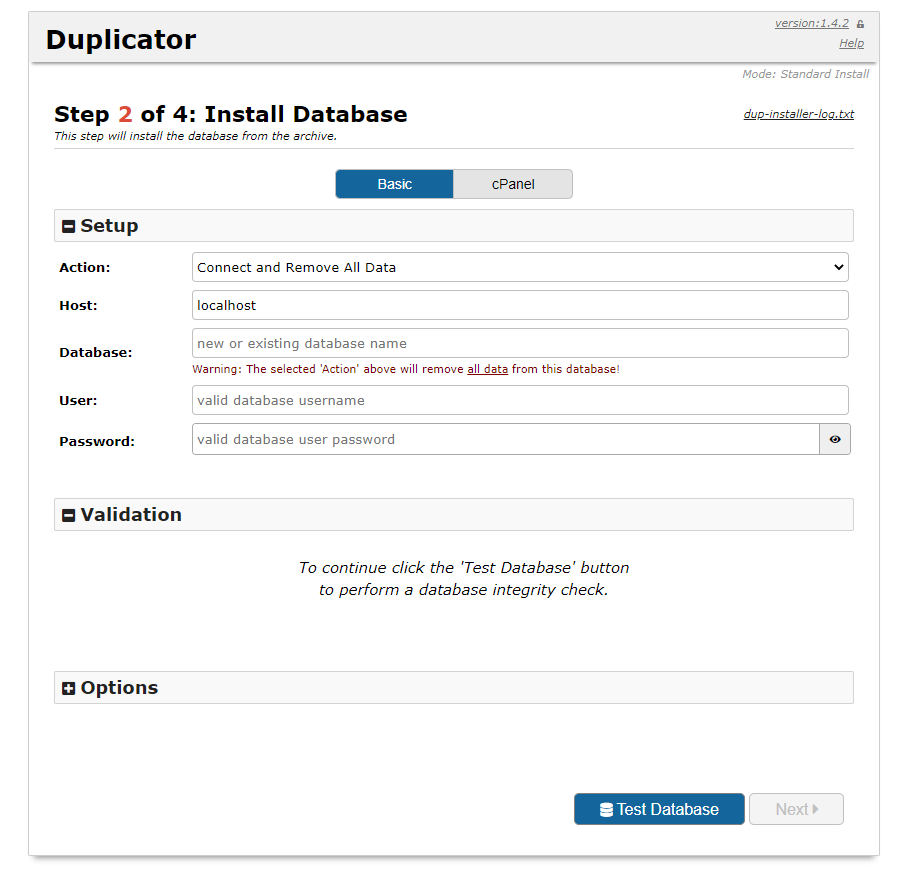
Step 3: Update database
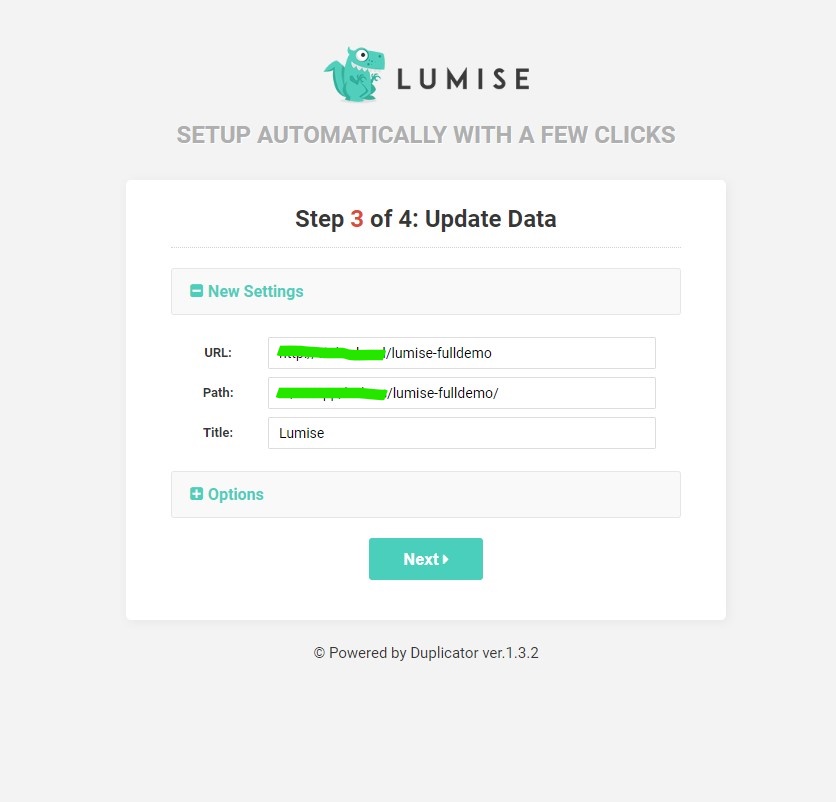
- Path: The path of folders which all data files stored. Please ensure your path is readable for all users.
- URL: The URL to the upload folder.
Step 4: Test Site
After press import sample data. You can access your admin panel and check.
Hope the above guide helped you during the installation process.
If you have any problem with full setup site please help us open new ticket. Thank you!

